
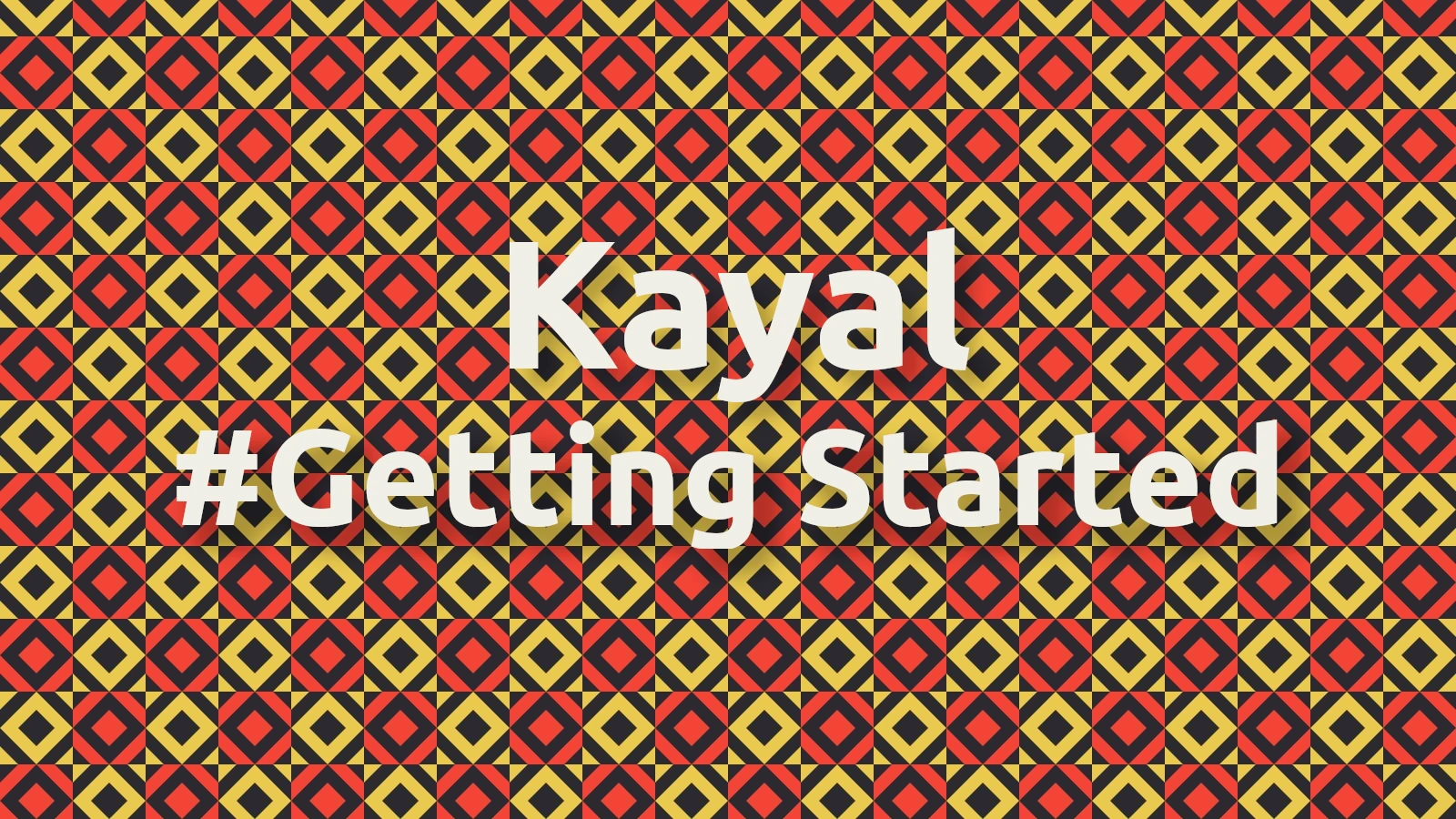
Getting Started 🚀
Table of Contents
Install Hugo
- First Install Hugo, Simply follow the standard Hugo Quick Start procedure to get setup and running quickly.
- The theme is tested with Hugo v0.125 but may work with lower versions.
- Installation instructions for the theme are provided below, Instructions for updating are provided too.
Getting Started
Create a new Hugo site
Run the following command to create a new Hugo site in a directory named mywebsite.
hugo new site mywebsite
Note:
- You can name the project directory whatever you choose, but the instructions below assume it’s named
mywebsite. - If you use a different name, be sure to substitute it accordingly.
- Read more here about Hugo Docs’s - hugo new site command
Once you’ve created a new site, follow the steps below to add the Kayal theme.
Download Kayal
There several different ways to install the Kayal theme into your Hugo website. From easiest to most difficult to install and maintain, they are:
- Git submodule (Recommended)
- Hugo module
- Manual file copy
If unsure, choose the Git submodule method.
This method is the quickest and easiest for keeping the theme up-to-date. Besides Hugo and Go, you’ll also need to ensure you have Git installed on your local machine. Change into the directory for your Hugo website (that you created above), initialise a new Then continue to set up the theme configuration files
.Install as Git submodule
git repository and add Kayal as a submodule.cd mywebsite
git init
git submodule add -b main https://github.com/mnjm/kayal.git themes/kayal
For this method, use Hugo to manage your themes. Make sure you have Go installed before proceeding. Download
and install Go. Verify with From your Hugo project directory (that you created above), initialise modules for your website: Add the theme to your configuration by creating a new file Start your server using Continue to set up the theme configuration files
.Install as Hugo Module
go version (requires Go version 1.12 or later).# If you're managing your project on GitHub
hugo mod init github.com/<username>/<repo-name>
# If you're managing your project locally
hugo mod init my-project
config/_default/module.toml and adding the following:[[imports]]
path = "github.com/mnjm/kayal/"
hugo server and the theme will be downloaded automatically.
Install manually
kayal and move it to the themes/ directory inside your Hugo project’s root folder.
Set up theme configuration files
In the root folder of your website, delete the hugo.toml file that was generated by Hugo. Copy the toml config files from the theme into your config/_default/ folder. This will ensure you have all the correct theme settings and will enable you to easily customize the theme to your needs.
module.toml file if one already exists in your project!
Depending on how you installed the theme you will find the theme config files in different places:
- Hugo Modules: In the Hugo cache directory, or download a copy from GitHub.
- Git submodule or Manual install:
themes/kayal/config/_default/
Once you’ve copied the files, your config folder should look like this:
_default
├── hugo.toml
├── markup.toml
├── menus.toml
└── params.toml
theme = "kayal" to the top of your hugo.toml file.
Next steps
The basic Kayal installation is now complete. Continue to the Configuration section to learn more about configuring the theme.
Installing updates
Periodically, new releases may include fixes and new features. Update theme files on your website based on your initial installation method.
Git submodules can be updated using the Once the submodule has been updated, rebuild your site and check everything works as expected.Update using git
git command. Simply execute the following command and the latest version of the theme will be downloaded into your local repository:git submodule update --remote --merge
Hugo makes updating modules super easy. Simply change into your project directory and execute the following command: Hugo will automatically update any modules that are required for your project. It does this by inspecting your Then simply rebuild your site and check everything works as expected.Update using Hugo
hugo mod get -u
module.toml and go.mod files. If you have any issues with the update, check to ensure these files are still configured correctly.
Updating Kayal manually requires you to download the latest copy of the theme and replace the old version in your project. Note: Any local customisations you have made to the theme files will be lost during this process.Update manually
kayal to themes/ in your Hugo project.